How to Fix Call of Duty MW2 Stuttering on PC
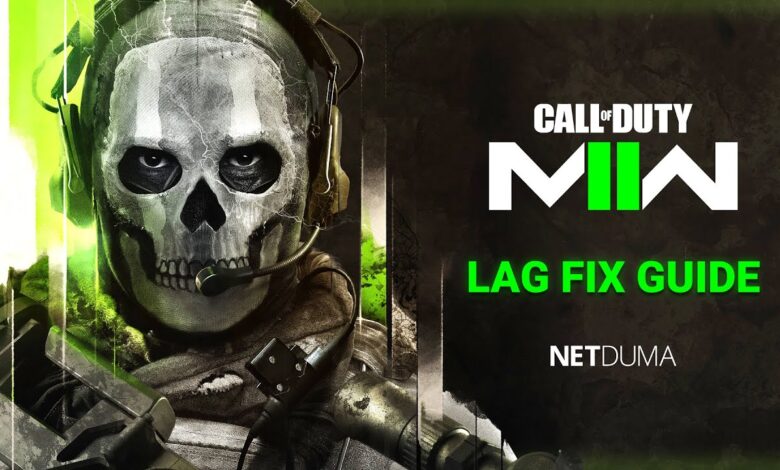
Even though Call of Duty Modern Warfare 2 (MW2) is an AAA title, it hasn’t been free of technical problems, glitches, and bugs. Activision has done well to address most of them. However, some players are experiencing performance issues like random stuttering and FPS drops in the PC version of the game.
This problem seems to be more prevalent among players using medium and low-end gaming rigs. However, it can still happen in high-end PCs. Below is a comprehensive list of methods and tweaks you can try to fix the COD MW2 stuttering on PC issue.
Fixing Call of Duty MW2 Stuttering on PC
1. Turn off Windows Background Recording and Nvidia Instant Replay
A possible cause of stuttering in MW2 PC is running services like Windows Background Recording and Nvidia Instant Replay. This is more of a problem in medium and low-end PCs with underpowered CPUs and less than 16 gigs of RAM.
If this is the case for you, it’s recommendable to turn off the services since they may cause random stuttering in demanding titles like Modern Warfare 2. Enabling Nvidia in-game overlay can also cause the same issue. Follow the steps below to disable Windows Background Recording:
- Navigate to the Windows settings menu.
- Select Gaming, then select Captures from the left pane
- Turn off Background Recording
To turn off Nvidia Instant Replay, follow the steps below:
- Press the Alt + Z combination
- Click on the Instant Replay tab
- Disable it from the block
2. Update GPU Drivers
Outdated, incompatible, or corrupted GPU drivers often cause problems with many games. It’s well known that Nvidia drivers, particularly, have caused performance issues with MW2. One way to fix the MW2 stuttering issue is to check and update your GPU drivers to their latest versions.
Updating your drivers ensures you install the latest profiles for your game, which can help deliver consistent and smooth performance. If you are using an Nvidia graphics card, the Smart Scan feature enables you to download the latest graphics drivers. If you have an AMD GPU, utilize the Software Installer tool to download and install the latest drivers.
3. Adjust task priority and rest affinity
A number of COD MW2 players on Reddit have suggested a simple solution that fixed the stuttering and FPS drop issue for them. This is resetting the priority and affinity of the game in Task Manager. Below are the steps to do this:
- Open Task Manager by pressing Ctrl + Alt + Del.
- Navigate to the Details tab and locate the MW2 game launcher.
- Next, select Set Priority and then select Low from the drop-down options.
- Click on Change priority to save the changes.
If you have a CPU with anywhere between 6 and 12 cores, you can use Task Manager to set affinity. After launching Task Manager, right-click on the MW2 launcher and select Set Affinity.
On the resulting pop-up window, check the boxes next to CPU 0, 1, 2, and 3. You can navigate to the Performance tab on Task Manager to determine the number of cores your processor has.
4. Turn on hardware acceleration
Hardware acceleration is a useful GPU feature that can help improve in-game FPS and stuttering in MW2. If you have the latest graphics drivers and Windows version, you can enable this feature for improved performance. The following are the steps to turning on hardware acceleration on Windows 10 and 11:
- Type graphics settings in the search box.
- Toggle on Hardware-accelerated GPU scheduling in the resulting tab.
- From the drop-down menu, select Desktop App and click the Browse button.
- Navigate to the MW2 installation folder and add the executable file (exe) to the list. Next, click the Options button and tick High Performance.
- Click Save.
After the changes are applied, launch COD MW2 to check if the performance issues are resolved.
5. Turn off unnecessary background applications/services
If you are using Windows 10 and 11, chances are there are many Windows services and applications running in the background. These processes usually eat up plenty of PC resources, including RAM. If you have a low RAM capacity and a low-end processor, you may experience freezes and stutters in many demanding games, MW2 being one of them.
There’s a chance that the performance issues in the game are the result of your PC struggling to distribute resources between MW2 and other applications and services. It’s important to check if you have unnecessary processes running in the background.
You can also choose the applications you want to launch automatically when you power on your PC. To do so, press Ctrl + Alt + Del to launch the Task Manager. Next, click the Startup tab, and from there, you can Enable all the essential applications and disable the others.
6. Change Your Discord Settings
One of the best aspects of Modern Warfare 2 is its multiplayer offerings. Many players enjoy the game with their friends, and the most popular communication channel for gamers is Discord. If you are using the Discord overlay, tweaking some settings can prevent it from impacting your PC’s performance. Below is a step-by-step guide on how to do this:
- Open the Discord app
- Click on User Settings in the bottom-left corner.
- Go to User Settings, and from the left sidebar, select Voice & Video.
- Navigate down to the Advanced section.
- Turn off H.264 Hardware Acceleration.
- Also, disable OpenH264 Video Codec.
- Scroll further down and disable Enable Quality of Service High Packet Priority.
- Click Game Overlay on the sidebar and disable Enable in-game overlay
- Restart Discord and re-launch COD MW2.
7. Use as few overlays as possible
Overlays like Discord, Steam, AMD services, and Nvidia GFE are important services that can enhance your gaming experience. However, they tend to consume plenty of PC resources. COD MW2 takes up a huge amount of RAM and processing power already; therefore, using many overlays may cause the game to stutter and freeze.
In fact, overlays have been known to cause this same problem in many other games. If you have plenty of RAM, this is not a problem. If you do not have a high-powered gaming rig, close the overlays you are using on your system before launching MW2.
8. Ensure you are using the right GPU
If your PC has a processor with integrated graphics and a dedicated graphics card, you should ensure you are not using the former to run COD MW2.
Most integrated graphics are often underpowered and can struggle with demanding titles. As such, running the game using the integrated graphics may cause stuttering issues. Below are the steps to properly utilize a discrete Nvidia graphics card:
- Open NVIDIA Control Panel.
- Click 3D settings, then Manage 3D settings on the left pane.
- Select the Program Settings tab.
- Select Call of Duty HQ under “Select a program to customize.”
- If the game isn’t here, Click Add and then select MW2
- Next, go to select the preferred graphic processor for this program and choose High-performance NVIDIA processor.
- Click Apply to save your settings
9. Turn off overclocking or reduce the overclock
Overclocking, while it can give a performance boost to your gaming rig, has its share of challenges. Primarily, it can cause stability issues that can affect the performance of games. If your hardware is not up to par, overclocking can cause freezes, stutters, crashes, and data corruption. This may be the cause of your MW2 stuttering issue.
Among the biggest problems with overclocking is that it increases your system’s temperature. If your PC does not have a sufficient cooling system, it can lead to performance throttling and consequently stutters in-game. As such, you should turn off overclocking to confirm if it’s the cause of the problem. Alternatively, you can reduce your overclock by lowering the multiplier and voltage.
10. Check if your PC meets MW2 system requirements
While it may sound obvious, many times, stuttering in games is caused by incompatibility between the game and your gaming rig. If you are using older hardware, it may be time to upgrade your PC.
While you can run the game if you have the minimum system requirements, you should look at the recommended system requirements if you want an unproblematic experience.
Note that even players with high-end rigs have reported the stuttering MW2 PC issue. As such, you should ensure that your PC meets or exceeds the developer’s recommended system requirements. You can check the COD MW2 page on Activision’s official website for the minimum and recommended requirements.
11. Update Windows
While not a definitive fix, Windows updates often come with new features and bug fixes that may improve the performance of games. To get the most out of your OS, always check if there are any Windows updates available.
Doing so can be an easy solution that doesn’t require a lot of troubleshooting. Below are the steps for downloading and installing Windows 10 and 11 updates:
- Type check for updates in the Windows search box.
- Click on Check for updates from the results.
- Click Install now if there are updates available.
- Wait for the update installation and reboot your PC.
- Re-launch COD MW2 to check if this fixes the issue.
Conclusion
Overall, the above methods should fix your COD MW2 stuttering on PC problem. There are also other potential solutions, including updating the game, optimizing in-game graphics settings, disabling fullscreen optimization, uninstalling and re-installing the game, and running the game as an admin. If you are still experiencing problems, you can contact Activision. The support staff will analyze your logs and advise you on what is causing performance issues for your system.




